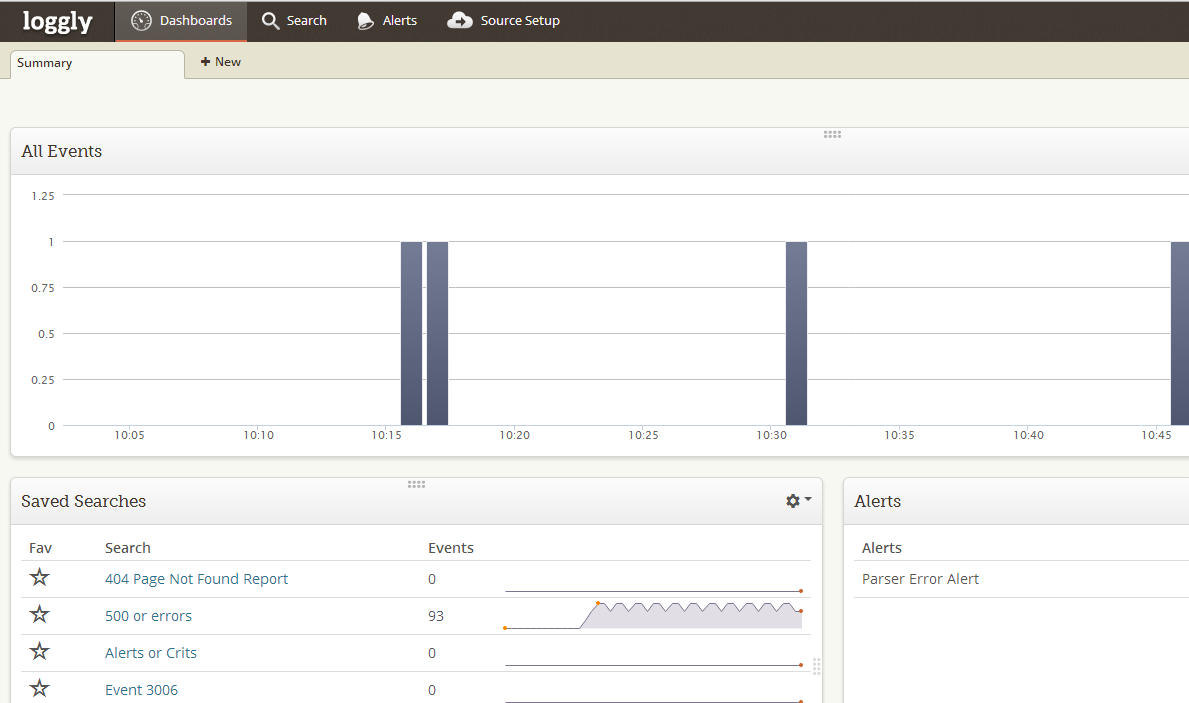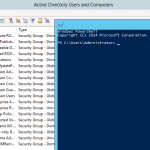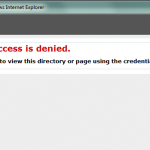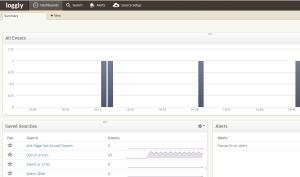 Loggly is a Logging as a Service provider that’s become very popular lately. Loggly allows Applications and Systems to write log data into the cloud using various application libraries. But at a very basic level you can post log data to Loggly’s RESTful API. Loggly then provides a dashboard for searching and filtering log data. Alerts can also be created to notify you of different log events occurring.
Loggly is a Logging as a Service provider that’s become very popular lately. Loggly allows Applications and Systems to write log data into the cloud using various application libraries. But at a very basic level you can post log data to Loggly’s RESTful API. Loggly then provides a dashboard for searching and filtering log data. Alerts can also be created to notify you of different log events occurring.
In Powershell we’ve all logged information to the Windows Eventlog or even text files. But if you’re running multiple scripts on multiple servers, logging to each server’s Event Log quickly becomes unwieldy. Writing logs to a central location is much more useful. A cloud service is perfect for this, and Loggly does it well.
Using Loggly in Powershell
After setting up my account with Loggly, which was a very smooth process, I started reading their documentation for how to submit log data. Loggly provides a .NET Driver that’s available through Nuget that would work in Powershell. But I had two problems with this approach. It required .NET 3.5, which may not be on some of the older servers. And I usually try to keep additional DLL dependencies to a minimum in my scripts. So I decided to just POST to the RESTful service and this turned out to work very well. Loggly has a pretty large list of libraries support most popular frameworks.
I wrote up a test script on my laptop using the Invoke-WebRequest cmdlet. I decided to send data in JSON format instead of a flat string. I created fields for the server name running the script, Category of script, and Log Level. Using Loggly’s search features I could slice and dice this data later. The script was pretty straight forward, but when I tested on a server I remembered Invoke-WebRequest was introduced in Powershell v3, and some of the servers only had v2. If you only have Powershell v3, I’d use this method. But if you have a mix, keep reading.
$logglyURI = "http://logs-01.loggly.com/inputs/LOGGLY-KEY/tag/http/"
function Send-Loggly($log, $lvl)
{
Invoke-WebRequest -Uri $logglyURI -Body '{"Message":"' + $log + '", "Server":"' + $env:computername + '","Category":"ApplicationLogScan","Level":"' + $lvl + '"}' -ContentType "content-type:application/x-www-form-urlencoded" -Method Post
}
Send-Loggly "Test Message from Powershell" "Information"
To make this backwards compatible with Powershell v2 I decided to just use the .NET WebClient class. Using the UploadString to POST my log message worked very well.
$logglyURI = "http://logs-01.loggly.com/inputs/LOGGLY-KEY/tag/http/"
function Send-Loggly($log, $lvl)
{
$client = New-Object System.Net.WebClient
$response = $client.UploadString($logglyURI,'{"Message":"' + $log + '", "Server":"' + $env:computername + '","Category":"ApplicationLogScan","Level":"' + $lvl + '"}')
Write-Host "Loggly: " $response
}
Send-Loggly "Test Message from Powershell" "Information"
 In the end it’s a very nice solution for handling logging in Powershell. Loggly provides a free account that allows for 200MB of data to be sent with a 7 day retention. So there’s not reason not to start trying Loggly out in your next Powershell script.
In the end it’s a very nice solution for handling logging in Powershell. Loggly provides a free account that allows for 200MB of data to be sent with a 7 day retention. So there’s not reason not to start trying Loggly out in your next Powershell script.